CapCut VS Inshot: Which Video Editing App is Right for You?
Today, it’s easy to make stunning videos for any use. Powerful apps like InShot and CapCut make video editing simple
. With so many features, it can be tough to choose an app that suits your needs. In this article, we’ll compare CapCut vs InShot to help you determine which one is the right fit for your video editing projects.
Both InShot and CapCut are popular video editing apps available on Android and iOS. Each app has unique strengths and limits. They all help you create high-quality videos. Let’s dive into the details of each app to help you make an informed decision.
CapCut vs InShot
InShot: InShot is known for its straightforward, user-friendly interface. It’s great for beginners who want to edit videos easily. The app has a simple, easy-to-navigate layout.
It offers quick access to key editing tools, like trimming, filters, stickers, and music. Whether you’re making a fun social media video or a personal project, InShot’s intuitive design makes it easy.
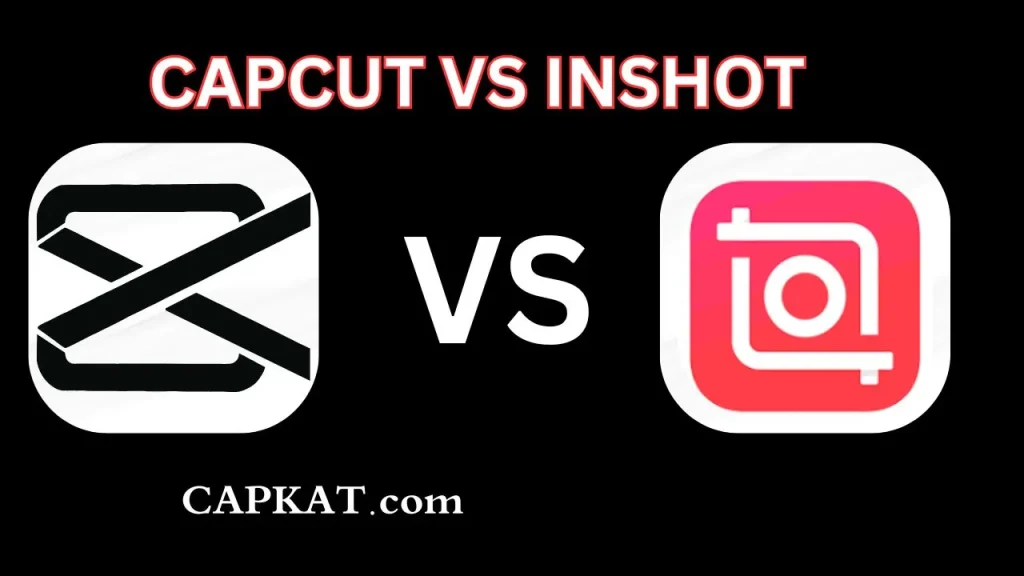
CapCut: It has a user-friendly interface. But, it has advanced features that may take time to master. CapCut is for those who want pro-grade editing tools. It has a clean layout but is harder for new users to learn.
For complex editing, like multi-layer edits and advanced effects, try CapCut. It may take a bit to learn, but it’s more powerful once you do.
Features and Editing Tools: CapCut vs InShot
InShot Features:
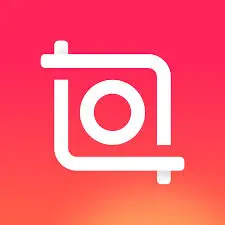
- No Watermark: The free version allows you to export videos without watermarks, which is a big plus.
- 4K Video Editing: InShot supports 4K video editing. It’s great for professional content.
- No Length Restrictions: Videos can be any length. So, you can create long content without issues.
- Slideshow & Presets: InShot offers presets and slideshow options, allowing for quick edits.
- Chroma Key: Green screen effects are available for creative video manipulation.
- Ad-Free: The free version of InShot doesn’t show ads, offering a smooth editing experience.
- AI Effects: InShot includes a range of AI-generated effects to enhance your videos.
- Unlimited Stickers: You get access to a wide variety of stickers to make your videos more fun and engaging.
- Priority Support: Premium users can enjoy faster support for any issues.
CapCut Features:
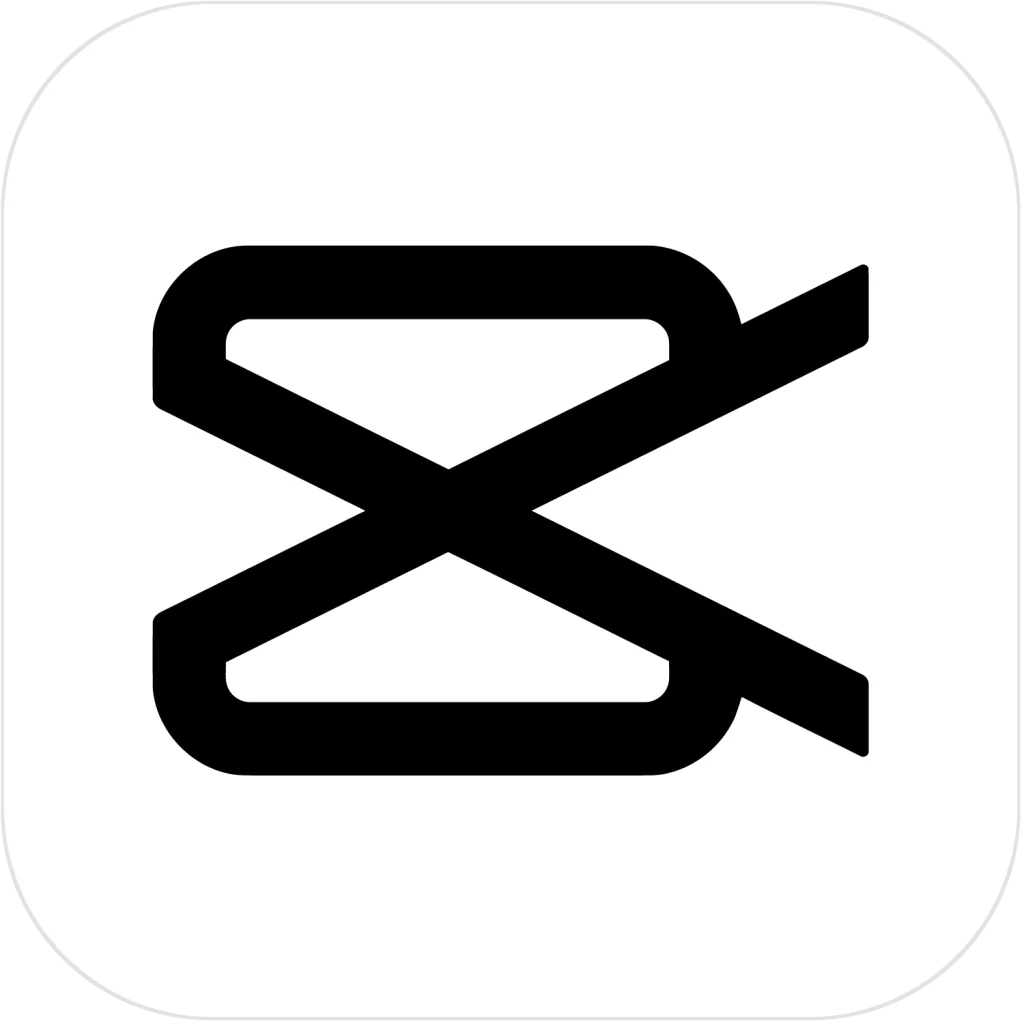
- No Watermark: Like InShot, CapCut doesn’t add a watermark to your videos when shared on platforms like TikTok.
- Advanced Editing Tools: CapCut has powerful tools. They include multi-layer editing, a chroma key (green screen), and 3D effects.
- Auto Captions: It converts speech to text in many languages. So, it’s perfect for TikTok and other social media.
- Smooth Slow Motion: CapCut’s slow-motion effects are popular for creating cinematic video moments.
- Video Stabilization: It helps remove shakiness from videos, improving video quality.
- Glitch Effect: CapCut has a built-in glitch effect that adds a unique cinematic look to your footage.
- AI Models: You can customize AI models to create product videos or other content.
- 4K Export: CapCut supports 4K video exports, ensuring top-quality output.
- Picture-in-Picture (PIP): You can overlay videos or images with the Picture-in-Picture feature.
- Pro Templates: CapCut offers free pre-made templates for quick editing.
- XML Support: This feature helps you easily import and export your project to other apps.
Features and Editing Tools: CapCut vs InShot
InShot Performance: InShot is optimized for ease of use and quick edits. While it’s perfect for creating fast social media content, it doesn’t offer the same level of customization as CapCut. It’s more suitable for simple edits where you can add filters, text, music, and stickers without much hassle. Its performance is reliable, making it ideal for beginners or casual creators.
CapCut Performance: CapCut is designed for more advanced editing. It supports complex effects, multi-layer video editing, and pro tools. These include motion tracking, stabilization, and AI-powered effects. For better control over transitions, speed, and effects, use CapCut. It performs better for detailed projects. Its smooth integration with TikTok also makes it a go-to app for social media influencers.
Pricing: CapCut vs InShot
InShot Cost: InShot offers a free version with all the basic tools you need for video editing. However, some advanced features are locked behind the premium version. The Pro version adds tools, removes ads, and unlocks content like exclusive filters and effects. InShot’s pricing is affordable, making it accessible for casual users.
CapCut Cost: CapCut is free to use with all its features, including advanced tools like multi-layer editing, 4K export, and AI effects. There are no hidden costs. You can use all the editing tools without a subscription. However, if you want premium templates or features, there are in-app purchases.
Output Quality: CapCut vs InShot
InShot Output Quality: InShot exports videos in high quality, including 4K. It’s a great choice for users who want to make HD videos. InShot makes your vlogs, tutorials, and social media posts look sharp and professional.
CapCut Output Quality: CapCut also supports 4K video exports and is known for its high-quality output. The app can do detailed edits, effects, and slow-motion shots. So, your final product will be polished and ready for professional use. CapCut is ideal for creators who want to maintain top-notch video quality.
Features
| Features | InShot | CapCut |
|---|---|---|
| App Size | 75 MB | 141 MB |
| Compatibility | Requires Android 5.0 and above | Requires Android 5.0 and above |
| Downloads | 500 million+ | 1B+ |
| Ratings | 4.9 out of 5 | 4.8 out of 5 |
| Reviews | 2.9 million | 9 million |
CapCut vs Inshot Pros and Cons
Pros and cons Inshot
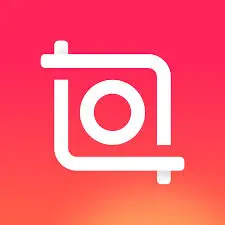
| Pros | Cons: |
| Free with fully unlocked features. | Limited music library. |
| Extremely user-friendly. | Multitasking can be challenging. |
| No watermark in the free version. | |
| Wide range of stickers and effects. |
Pros and cons CapCut
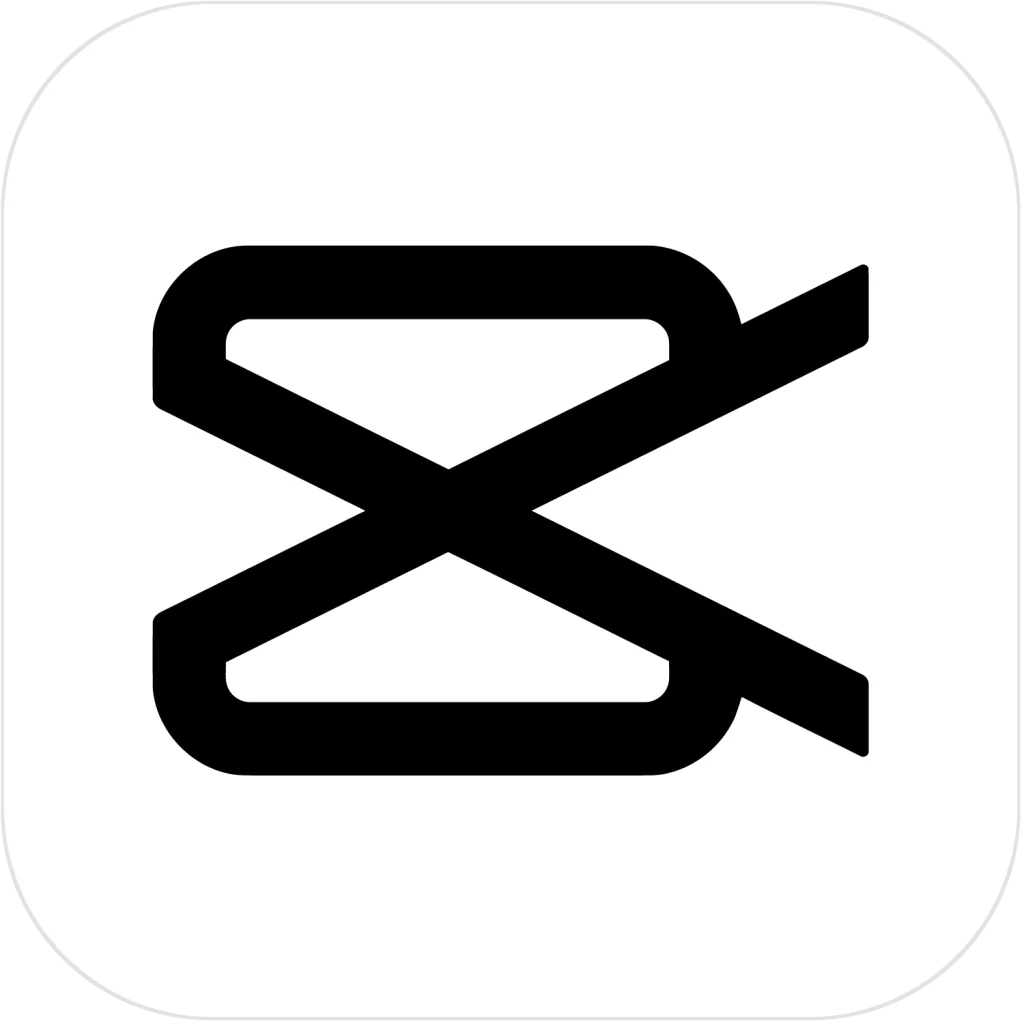
| Pros | Cons: |
| Advanced editing features. | 15-minute video length limit. |
| No watermark on TikTok. | Steeper learning curve. |
| Supports high-quality exports. | No 3D editing support. |
| Multilingual support. |
Conclusion: CapCut vs InShot – Which App Should You Choose?
Both CapCut and InShot have powerful video editing features. But, they cater to different types of users. If you’re a beginner or want a simple, tool-rich app, use InShot. It’s perfect for quick edits and social media videos. It has an intuitive design and no watermark in the free version.
If you want advanced features, CapCut is better. It has multi-layer editing, AI tools, and professional effects. It’s ideal for users who want more creative control and are working on more detailed or complex projects.
Ultimately, the app you choose depends on your editing needs and skill level. Both apps are fantastic for creating high-quality videos, so you can’t go wrong with either. Try both and see which one fits your editing style best.
FAQs:
Are there any limitations when switching between devices? Both apps work on many devices. But, InShot Pro has no limits on its device transitions. It offers a more seamless experience.
Which app provides better control over video speed, transitions, and effects? CapCut allows finer control over video speed, transitions, and effects. It’s better for professional-grade editing.
Which app allows for easy sharing on various social media platforms? Both apps support easy sharing. But, CapCut’s TikTok integration gives it a slight edge for TikTok users.
Can you export high-quality videos from both apps? Yes, both apps support high-quality video export, including 4K resolution.
Can you add your branding (logo, text) easily? Both apps let you add branding. But, InShot’s simpler interface is easier for beginners to use.
By comparing CapCut vs InShot, you can decide which video editing app fits your needs. Both apps offer great options. They suit quick edits and pro-level videos.
