How to Blur on CapCut
There are many video editing applications, but CapCut is the best because it has many useful tools or features, like blur. Many people do not know how to blur on CapCut because sometimes you want to blur some of your information or content from the video, but you do not know how to blur. But now we have easy tricks for you.
Now, in this article, we can tell you how to blur your sensitive area background image or information from the video. There are some easy, useful features that help you blur the area or show others what you want.
How to Blur on CapCut in some ways
There is a method that helps you to blur in Android or IOS follow these steps to blur
Blur Video Completely
- In the first step, you can open the CapCut in your Andriod or IOS or start the new project
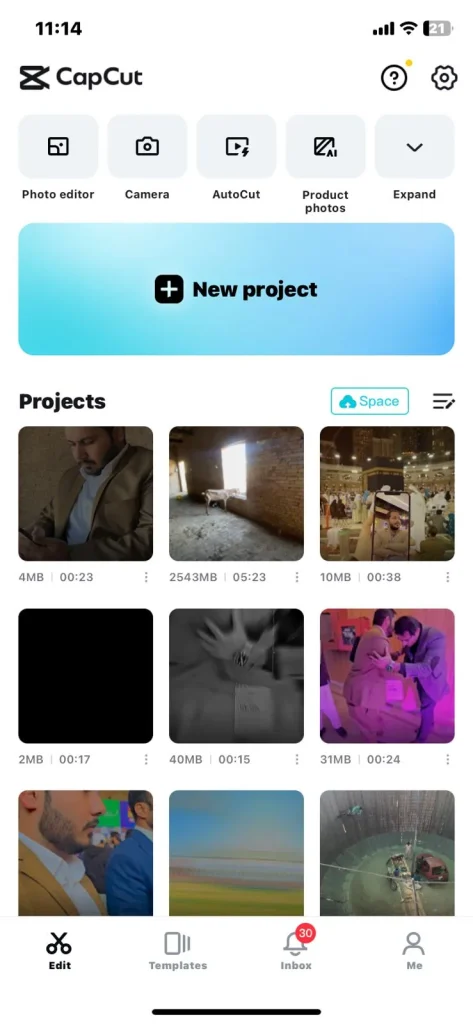
- Now you can select or import the video for blur
- When your video is imported, click on the effect button, which is at the bottom of the screen, for blur
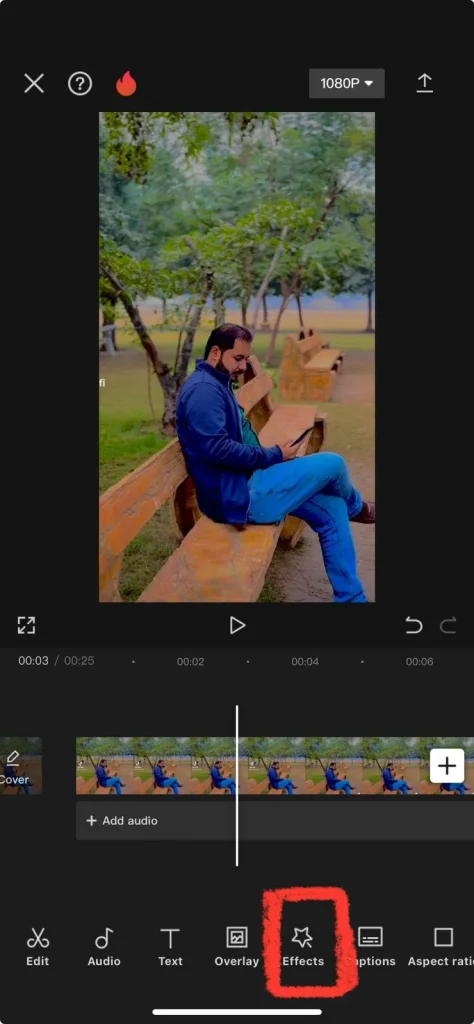
- The next step is to click on the video effect to blur your video
- There are many filters of effects for blur; select which kind of blur you want
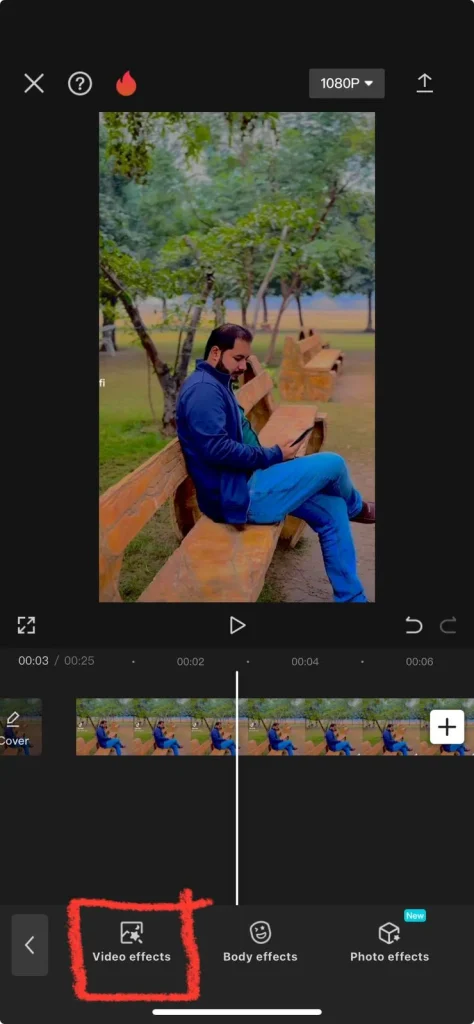
- Now, many blur effects select someone to blur the video
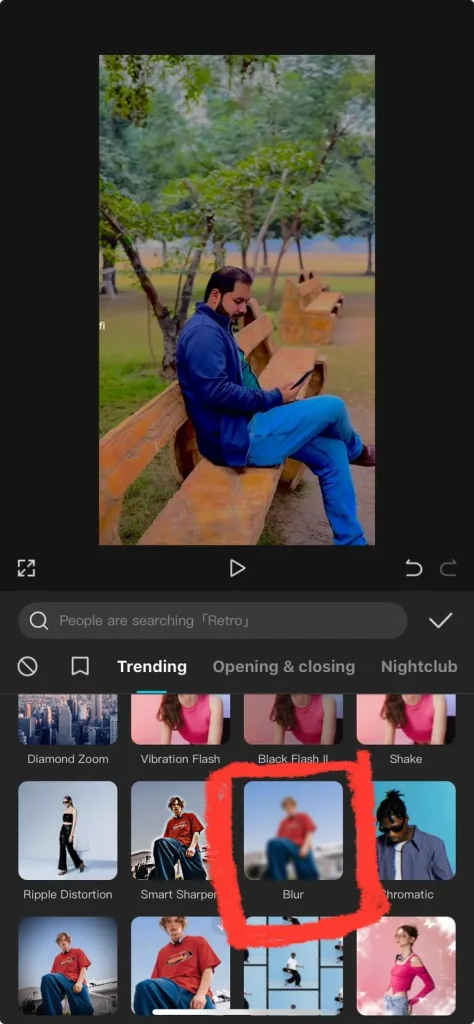
- After completing this, you can save or share your video on the device
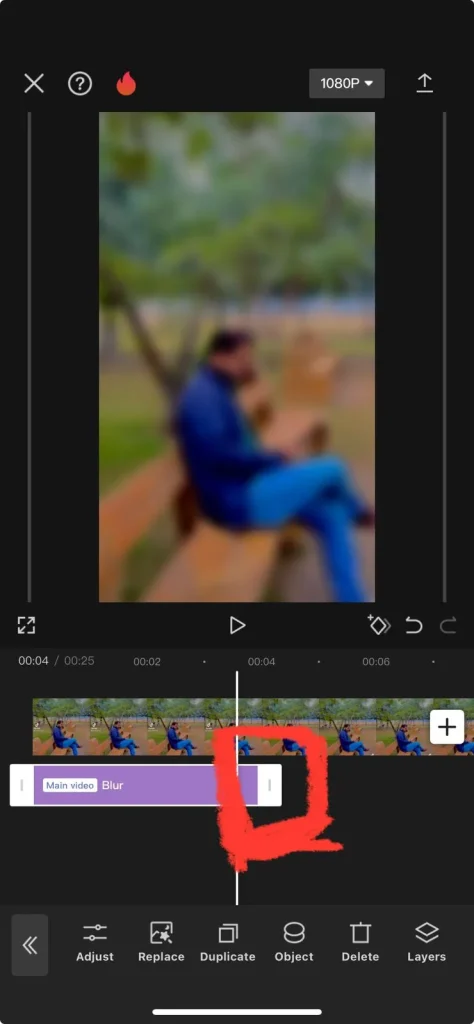
Blur a Specific Portion of a Video
Now, you can Blur a specific portion of a video in the CapCut. There are steps for blurring the video
- First, you can open the new project on the CapCut or add any video that you want to blur
- When your video add click on the overlay, then select select the video
- Then, choose the same video that you want to blur
- Now you select the overlay video or drag the position by using your fingers on the screen
- Now, the foremost step is there to select the effects or apply to any part of the video
- You can choose the focus area or all video areas for the blur now
- Now, you can pick any shape or move it to blur place
- Now the video is complete, you can share or save the video easily
Blur a Video Background
Yes, you can now blur the video background in CapCut. Follow the steps to apply
- First, open the CapCut app or import your video
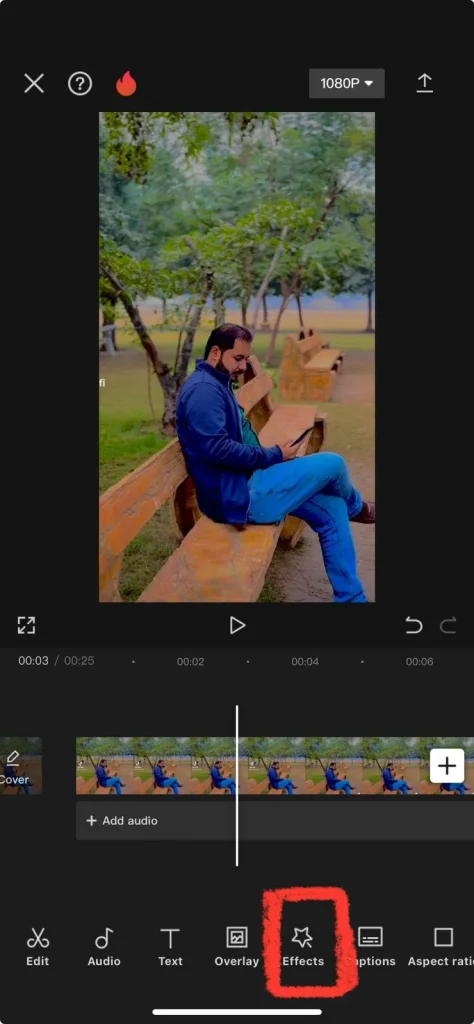
- When your video is imported, tap on effects or select the video effects
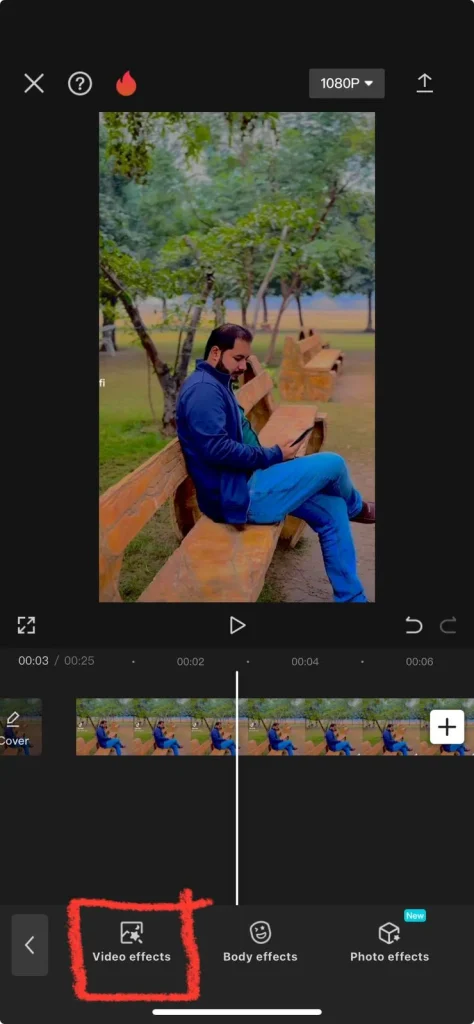
- Now, you can go to the lens category or select any lens to apply
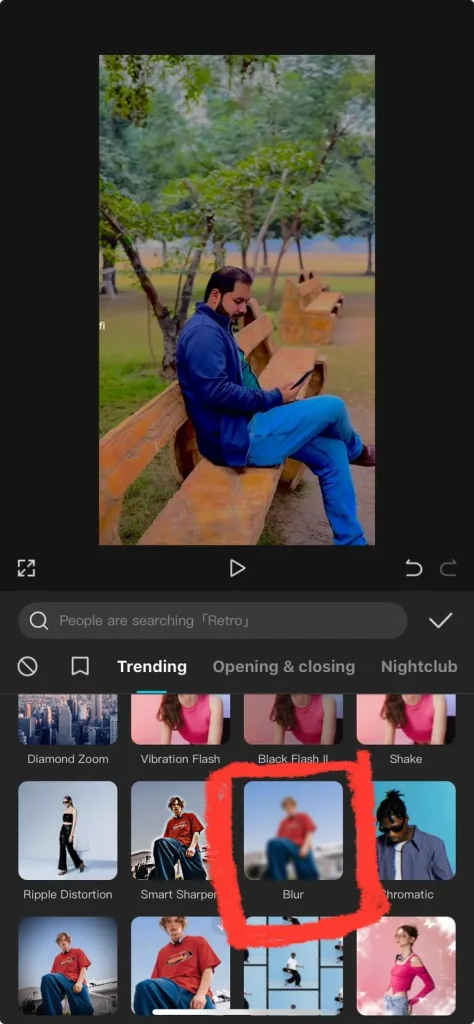
- You will choose this effect on your full video
- Now go to an overlay option or add this video again
- Now you can set the borders of the video by using the fingers
- Then you select the remove background, or the tool will apply
FAQS
Conclusion
CapCut offers a range of tools and features, with blur being one of the most versatile and effective. It allows you to blur video pictures or selected information, giving you full control over what you want to blur. This tool is particularly useful for content creators who want to blur specific elements in their videos, empowering them to create the content they envision.
